💡 This feature is an upgraded account feature.
💡 This article will guide you on how to screen your applicants
Best practices
- Always confirm the application within a week to manage the expectation of your user and increase the attendance rate of your event.
- Check application detail
- Export Activity Application records
- Activity Application Setting
- View/ edit application from
Check application detail
|
You can view the applicants' of your event in the Event folder.
|
|
Application list contentShows the applicant contact information and the profile picture of this user as a preview. View moreYou can click |
|
OverviewFull schedule such as date, time and location of this application. Payment detailsFee type, total amount and also the payment status Contact detailYou can view the contact information of the applicant Edit |
|
Application optionSocial Career event support |
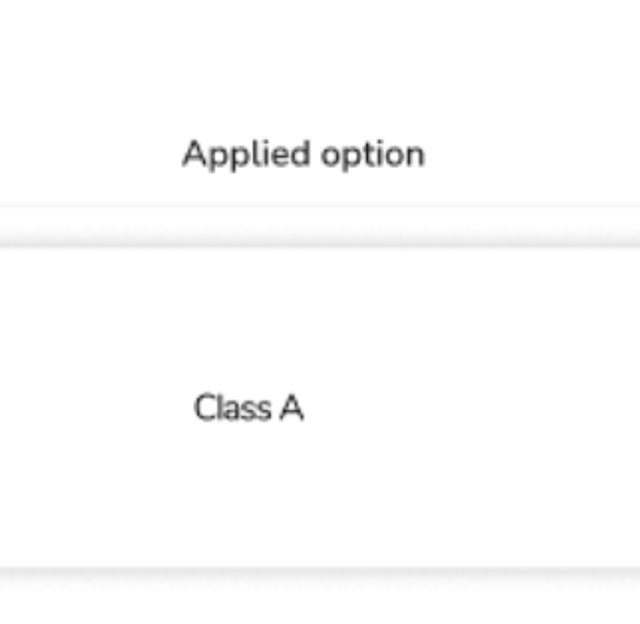 |
View Payment statusYou can view the payment status of the user in the Update application statusYou can update the application status by the following steps. The record will be updated and shows in the
|
|
RemarkYou can put a remark next to an application such as: called, pending for follow-up etc. |
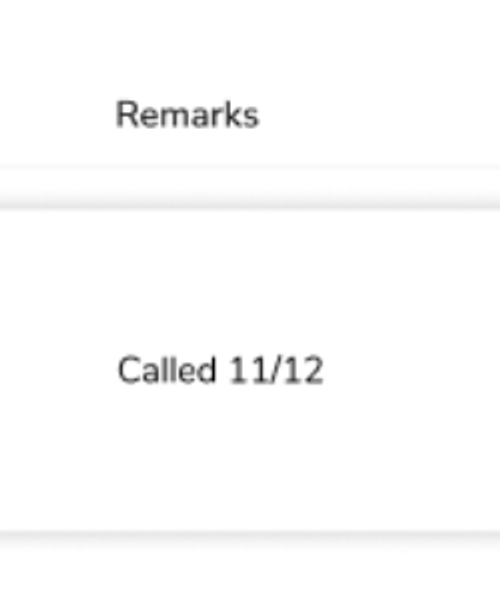 |
Application dateThis field is the submission date of the application. |
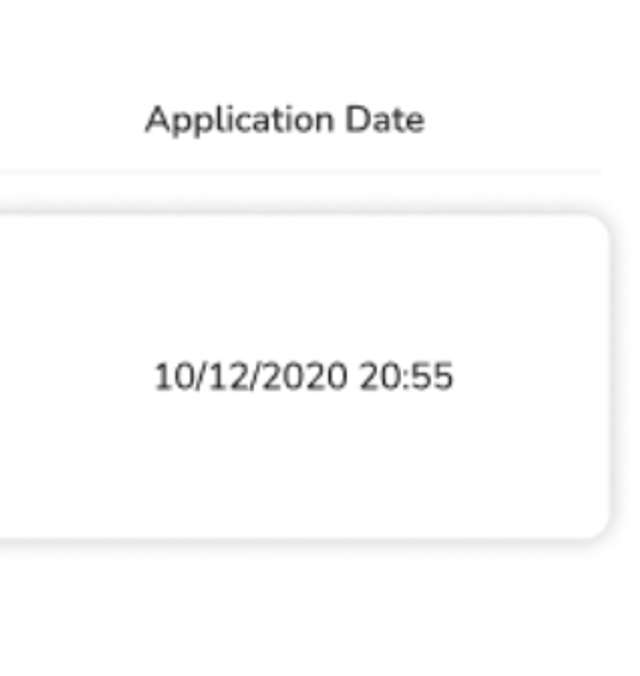 |
SearchYou can quickly search the record in the event folder across the page. FilterYou can use the default filter or set up a new filter to sort the data across the page. |
Export Activity Application records
💡 This feature is an exclusive function for paid subscription organisations. Please contact cs@socialcareer.org to learn more.
- Click “Export” at “Applications”
- Click “Export”
- Activity application records are exported in CSV format. For information on how to open a CSV file, please refer to the page.
-
The CSV file includes the following information:
Chinese Name, English First Name, English Last Name, Mobile Number, Email, Remarks, Submission Time, Update at, Additional Questions(if any), Fee Option, Payment Status, and Application Status.
Activity Application Setting
First come first served
- If your event set up as
instant, the system will automate your application and confirm the application automatically. A successful email will be sent to the user and the status in the user APP will change toaccept. - When there is online payment, the application will be confirmed once a transaction made. You can check the
payment statusin the list view and payment details in theView more
By screening
- If your event set up as
manual, you can screen the application one by one and choose the applicants based on your consideration.
View/ edit application from
Please refer to How to manage activity application/update payment record
Comments
0 comments
Article is closed for comments.