You can customize and edit the banner image on the membership page. The banner size is 750(W) x 1000(H)px.
- Go to Organisation settings
- Click App banners
- You can click the menu button to edit the existing banner or add a new banner.
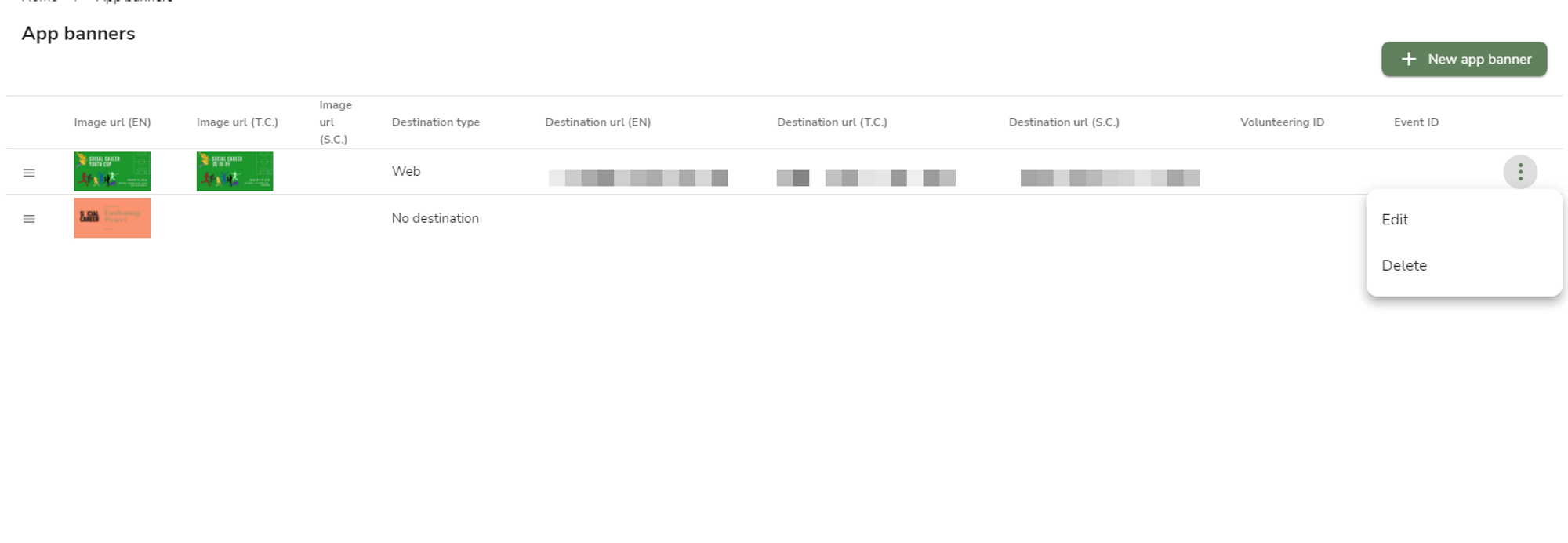
New app banner
To create a new app banner for the membership page, you can add three different types of banners for different language
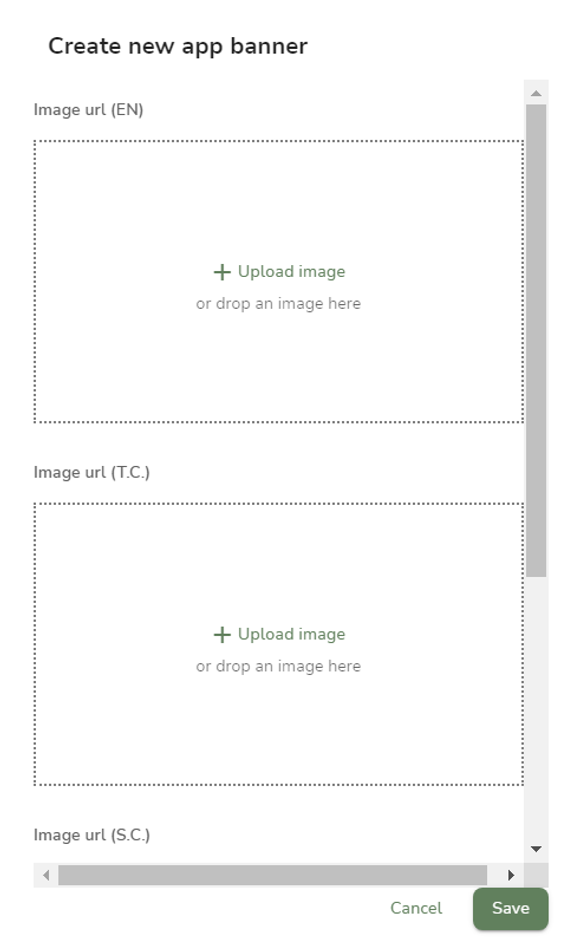
- By clicking the box or dragging the image into the boxes, you can have three different versions of banners for English, Traditional Chinese and Simplified Chinese.
- Choose the destination of the banners when the user clicks on them.
-
Website
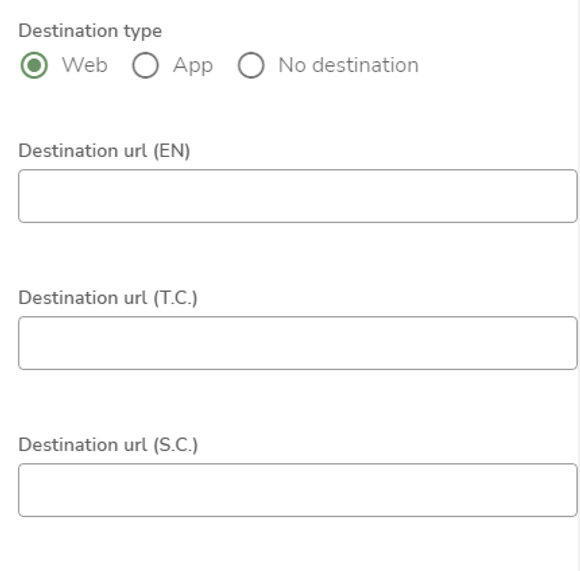
- Paste the website link as the banner destination when the user clicks on it.
-
App
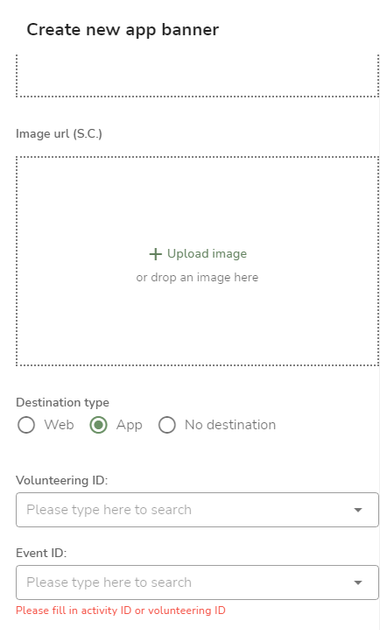
Setting the banner destination in the membership app can direct the users to the volunteer/activity opportunity by clicking the related activity banner.
-
Select the published volunteering opportunities as the banner destination.
or
-
Select the published activities opportunities as the banner destination.
-
-
No destination
You can set the banner without any destination
-
- Click save
Customise the banner orders
You can rearrange the banner orders to customize the membership page play sequence.
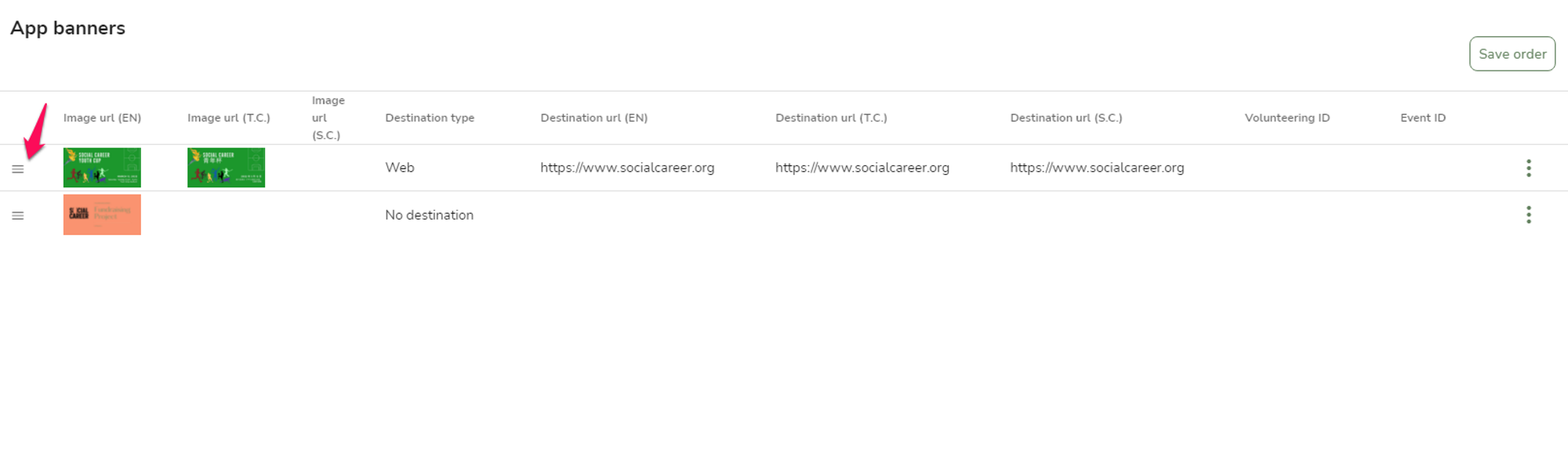
- Drag the hamburger button to arrange the banner order.
- Click Save order on the top right-hand corner to save the change.
Comments
0 comments
Article is closed for comments.